Multer makes the otherwise painstaking process of uploading files in Node much easier. In this article, we’ll learn the purpose of Multer in handling files in submitted forms. We will also build a mini-app with a frontend and backend to test uploading a file.
Managing user inputs
Web applications receive all different types of input from users, including text, graphical controls (like checkboxes or radio buttons), and files such as images, videos, and other media. Each of these inputs on forms are submitted to a server that processes the inputs, uses the inputs in some way (perhaps saving it somewhere else), and gives the frontend a “success” or “failed” response.
When submitting forms that contain text inputs, the server (in our case, Node) has less work to do. Using Express, you can seamlessly grab all the entered inputs in the req.body object. For files, however, it’s a bit more complex. Files require more processing, which is where Multer comes in.
Encoding and uploading forms
All forms include an enctype attribute which specifies how data should be encoded by the browser before sending to the server. The default value is application/x-www-form-urlencoded, which supports alphanumeric data. The other encoding type is multipart/form-data, which involves uploading files through forms.
Here are two ways to upload forms with multipart/form-data encoding. The first is by using the enctype attribute:
<form action='/upload_files' enctype='multipart/form-data'>...form>This sends the form-data to the /upload_files path of your application.
The second is by using the FormData API. The FormData API allows us to build a multipart/form-data form with key-value pairs that can be sent to the server. Here’s how it’s used:
const form = new FormData()form.append('name', "Dillion")form.append('image', )
On sending such forms, it becomes the server’s responsibility to correctly parse the form and execute the final operation on the data.
Multer: an overview
Multer is a middleware designed to handle multipart/form-data in forms. It is similar to the popular Node.js body-parser middleware for form submissions, but differs in that it supports multipart data.
Multer only processes multipart/form-data forms. It does the work of body-parser by attaching the values of text fields in the req.body object and also creates a new object req.file or req.files (for multiple files) which holds information about those files. From the file object, you can pick whatever information is required to post the file to a media management API like Cloudinary.
Now that we understand the importance of Multer, we will build a small app that shows how a frontend app sends three different files at once in a form, and how Multer is able to process the files on the backend to make them available for further use.
Building an app with Multer support
We will start by building the frontend using vanilla HTML, CSS and JS. Of course, you can easily use any framework to do the same.
Creating our frontend
To follow along, first create a folder called file-upload-example. Within this file, create another folder called frontend. In the frontend folder, we will have three standard
files: index.html, styles.css and script.js.
Here are the codes:
<body> <div class="container"> <h1>File Uploadh1> <form id='form'> <div class="input-group"> <label for='name'>Your namelabel> <input name='name' id='name' placeholder="Enter your name" /> div> <div class="input-group"> <label for='files'>Select fileslabel> <input id='files' type="file" multiple> div> <button class="submit-btn" type='submit'>Uploadbutton> form> div> <script src='./script.js'>script>body>In the section above, notice that we have created a label and input for “Your Name” as well as “Select Files” (we also added an “Upload” button).
Next, we will add the CSS:
/* style.css */body { background-color: rgb(6, 26, 27);}* { box-sizing: border-box;}.container { max-width: 500px; margin: 60px auto;}.container h1 { text-align: center; color: white;}form { background-color: white; padding: 30px;}form .input-group { margin-bottom: 15px;}form label { display: block; margin-bottom: 10px;}form input { padding: 12px 20px; width: 100%; border: 1px solid #ccc;}.submit-btn { width: 100%; border: none; background: rgb(37, 83, 3); font-size: 18px; color: white; border-radius: 3px; padding: 20px; text-align: center;}
Here’s a screenshot of the webpage:
As you can see, the form we have created takes two inputs: name and files. The multiple attribute specified in the files input enables multiple selection of files.
Next, we will send the form to the server, using the code below:
// script.jsconst form = document.getElementById("form");form.addEventListener("submit", submitForm);function submitForm(e) { e.preventDefault(); const name = document.getElementById("name"); const files = document.getElementById("files"); const formData = new FormData(); formData.append("name", name.value); for(let i =0; i < files.files.length; i++) { formData.append("files", files.files[i]); } fetch("http://localhost:5000/upload_files", { method: 'post', body: formData }) .then((res) => console.log(res)) .catch((err) => ("Error occured", err));}
When we use script.js, there are several very important things that must happen. First, we will get the form element from the DOM and add a submit event to it. Upon submitting, we use preventDefault to prevent the default action that the browser would take when a form is submitted (which would normally be redirecting to the value of the action attribute). Next, we get the name and files input element from the DOM and create formData.
From here, we will append the value of the name input using a key of name to the formData. Then, we dynamically add the multiple files selected to the formData using a key of files (Note: if we are only concerned with a single file, we can append only this: files.files[0). Finally, we will add a POST request to http://localhost:5000/upload_files which is the API on the backend that we will build in the next section.
Setting up the server
For our demo, we will build our backend using Node.js and Express. We will set up a simple API at upload_files and start our server on localhost:5000. The API will receive a POST request which contains the inputs from the submitted form.
To use Node for our server, we’ll need to setup a basic Node project. In the root directory of the project in the terminal (at file-upload-example), run the following:
npm init -y
This creates a basic package.json with some information about your app.
Next, we’ll install the required dependency, which for our purposes is express:
npm i --save express
Next, create a server.js file and add the following code:
// server.jsconst express = require("express");const app = express();app.use(express.json());app.post("/upload_files", uploadFiles);function uploadFiles(req, res) { console.log(req.body);}app.listen(5000, () => { console.log(`Server started...`);});
express contains the bodyParser object which, as we mentioned earlier, is a middleware for populating req.body with the submitted inputs of a form. Calling app.use(express.json()) executes the middleware on every request made to our server.
The API is set up with app.post('/upload_files', uploadFiles); uploadFiles is the API controller. As seen above, we are only logging out req.body, which should be populated by epxress.json(). We will test this out in the example below.
Running body-parser in Express
In your terminal, run node server to start the server. If done correctly, you will see the following in your terminal:
If all looks correct, you can now open your frontend app in your browser. Fill in both inputs in the frontend (name and files) and click submit. On your backend, you should see the following:
This means that the req.body object is empty. This is to be expected because, if you’ll recall, body-parser does not support multipart data. Instead, we’ll use Multer to parse the form.
Install and configure Multer
Install multer by running the following in your terminal:
npm i --save multer
To configure, add the following to the top of server.js:
const multer = require("multer");const upload = multer({ dest: "uploads/" });...
Although multer has many other configurations, the only one we are interested in for our purposes is the dest property, which specifies the directory where multer will save the encoded files.
Next, we will use multer to intercept incoming requests on our API and parse the inputs to make them available on the req object. To do this, run the following:
app.post("/upload_files", upload.array("files"), uploadFiles);function uploadFiles(req, res) { console.log(req.body); console.log(req.files); res.json({ message: "Successfully uploaded files" });}
For handling multiple files, use upload.array. For a single file, use upload.single. Note that the “files” argument depends on the name of the input specified in the formData.
multer will add the text inputs to req.body and add the files sent to the req.files array. To see this at work in the terminal, enter text and select multiple images on the frontend, then submit and check the logged results in your terminal.
As you will see in the example below, I entered “Images” in the text input and selected a PDF, an SVG, and a JPEG file. Here’s a screenshot of the logged result:
For reference, if you want to upload to a storage service like Cloudinary, you will have have to send the file directly from the uploads folder. The path property shows the path to the file.
For all of the source code used in this example, visit this repository.
Recap
For text inputs alone, the bodyParser object used inside of express is enough to parse those inputs. They make the inputs available as a key value pair in the req.body object. Where multer comes in is when forms contain multipart data which includes text inputs and files. The body parser library cannot handle such forms.
With multer, you can handle single or multiple files in addition to text inputs sent through a form. Remember that you should only use multer when you’re sending files through forms, because multer cannot handle any form that isn’t multipart.
In this article, we’ve seen a brief of form submissions, the benefits of body parsers on the server and the role that multer plays in handling form inputs. We also built a small application using Node.js and Multer to see a file upload process.

![DEVELOPER WEBMASTER: Uploading files using Node.js and Multer [New Developer Webmaster] » Naijacrawl]( https://naijacrawl.com/public/blogpost/images/uploading-files-using-nodejs-and-multer-sp.webp)
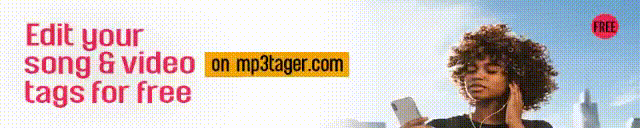
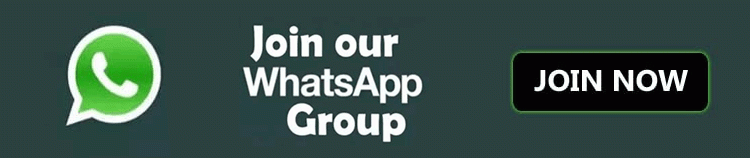
![DEVELOPER PROGRAMMING: How to update Python from 2.7 to 3.7 in CentOs/WHM [New Developer Programming] » Naijacrawl](https://naijacrawl.com/public/blogpost/thumbnail/how-to-update-python-from-27-to-37-in-centoswhm-8l.webp)
![DEVELOPER PROGRAMMING: Laravel 9.18.0 New Features Detailed [New Developer Programming] » Naijacrawl](https://naijacrawl.com/public/blogpost/thumbnail/laravel-9180-new-features-detailed-3y.webp)
![DEVELOPER PROGRAMMING: Learn Flutter Bloc State Management Using This Complete Video Course [New Developer Programming] » Naijacrawl](https://naijacrawl.com/public/blogpost/thumbnail/learn-flutter-bloc-state-management-using-this-complete-video-course-37.webp)

Be first to comment